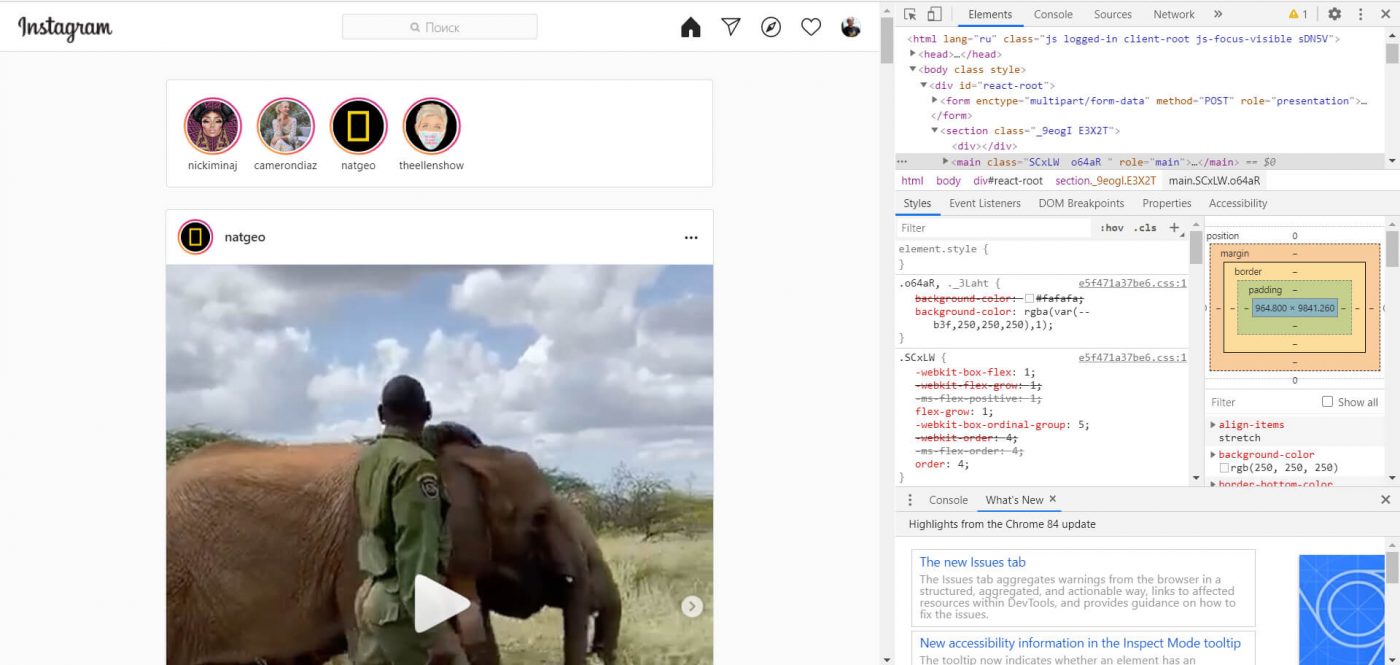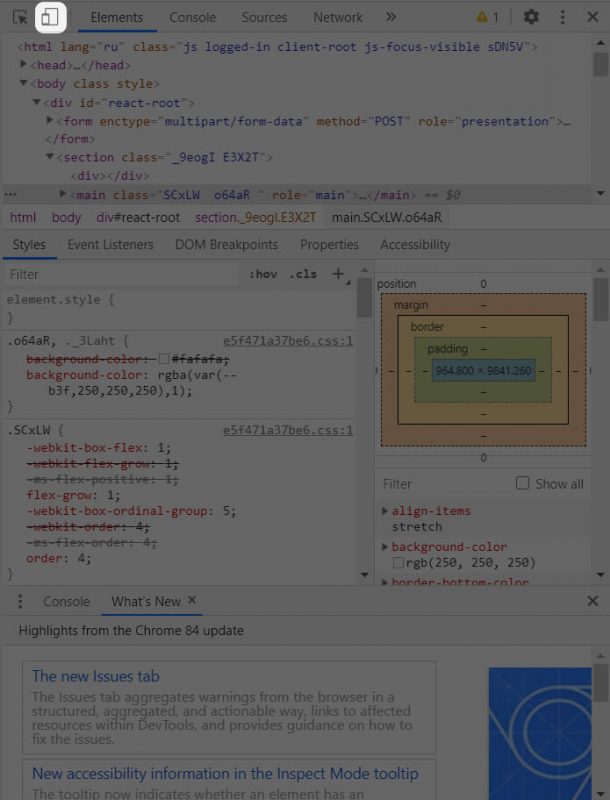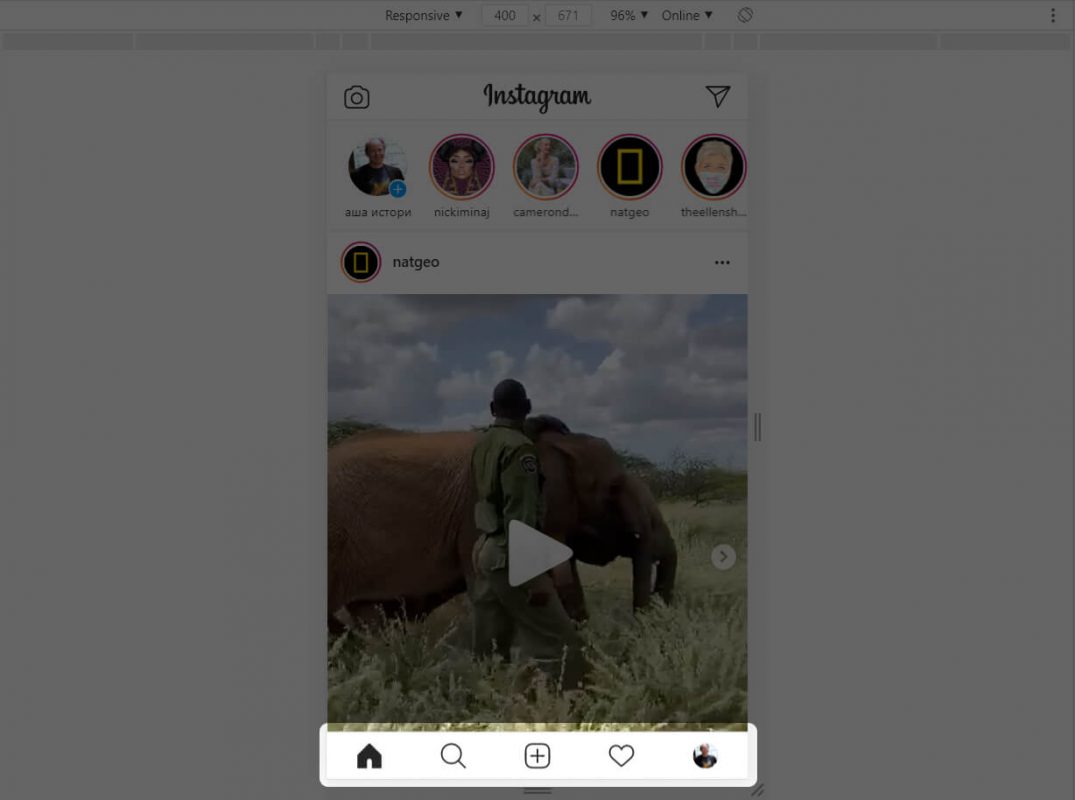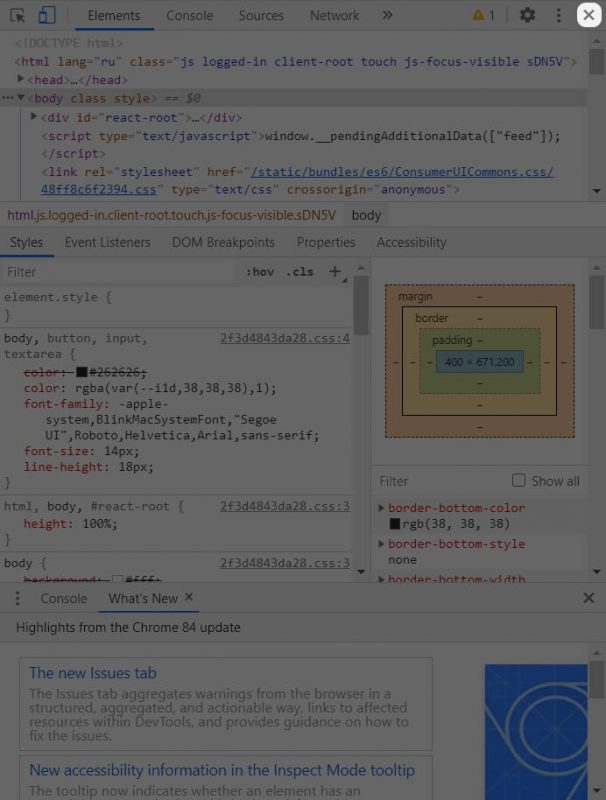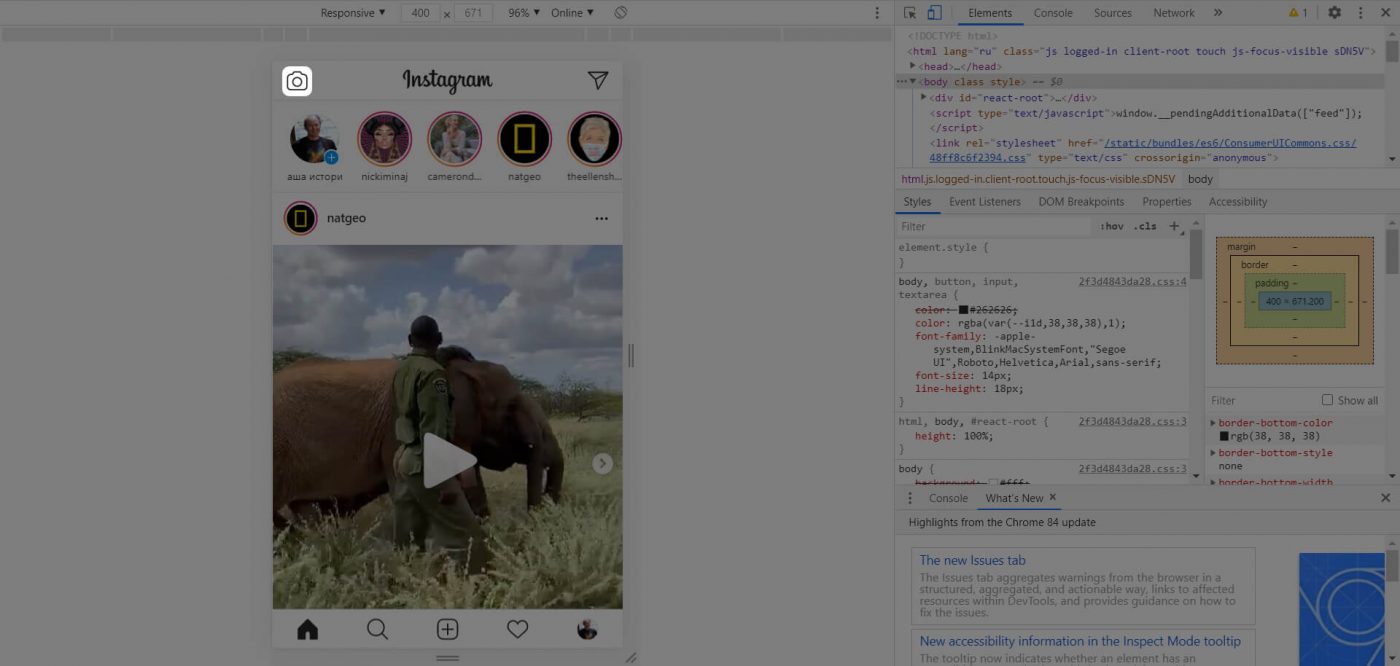We continue the series of articles “Instagram for novice users”. Simple instructions on how to use the functionality correctly and even more. Following topic is “How to share a photo on Instagram “.
How to share a photo on Instagram?
Instagram was mainly invented to share experiences. You can use it both from a pc and from a phone. But it’s rather easier to share a photo from a phone. The only thing you need is the app.
Can you share photos and stories on Instagram from a pc?
The topic of posting photos on Instagram from a pc has always been relevant. There are a lot of different ways to do it on the Internet, but the majority of them are about installing new apps. It takes a lot of time and it can be even difficult sometimes. So we suggest that you use the following way:
1. You log in your Instagram account on the computer browser and press the keyboard shortcut Ctrl+Shift+I or click the right mouse button on some empty space and choose Inspect. You see the menu on the right side.
2. On the top left of the menu, you see the small phone and tablet icon. Click on it.
3. After you click it, Instagram changes. Now you press the F5 button or click on the round arrow on the top left of the browser to update the page. After the updating a horizontal menu, just like in the mobile app, appears on the bottom.
4. If you need to post a photo, you close the menu by clicking on the grey cross icon on the top right of the menu and then use Instagram just like the mobile app.
5. If you want to add a story, you keep the menu open and click on the camera icon on the left of the “Instagram” label. You can use this feature only when the menu is open.
4 steps to share a photo from a phone
It’s really easy to share a photo from a phone.
- Sign in your profile and find “+” at the bottom
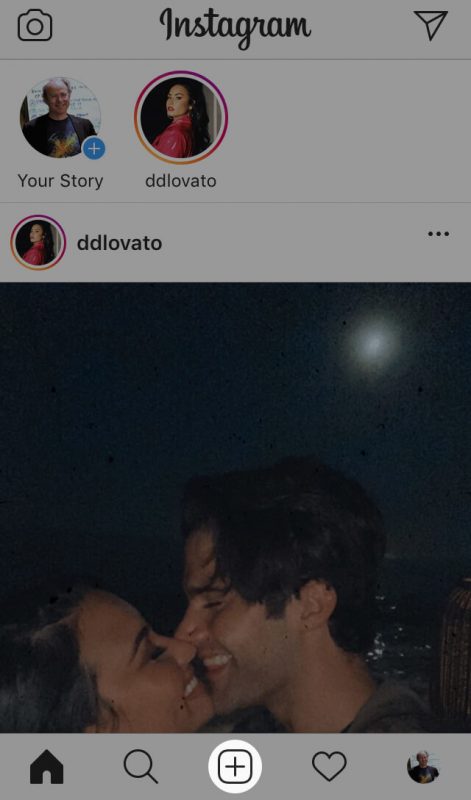
2. Click on it and you’ll access your library and camera. In your library you can choose an already made photo, in camera you can take a photo.
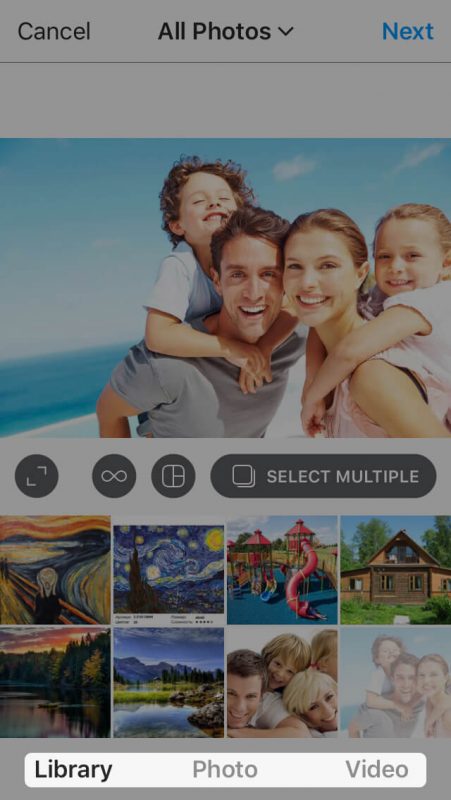
You can take a photo or make a video by clicking on the corresponding title. After taking a photo or making a video click on “Next” on the top right. .
3. Now you see the photo editor. Here you can adjust the lighting of the picture. Scroll the filter menu, there are enough of them to get the best result. In order to align the photo, change brightness, contrast, sharpness etc. go to “Edit”. After finishing the editing click “Next” on the top right.
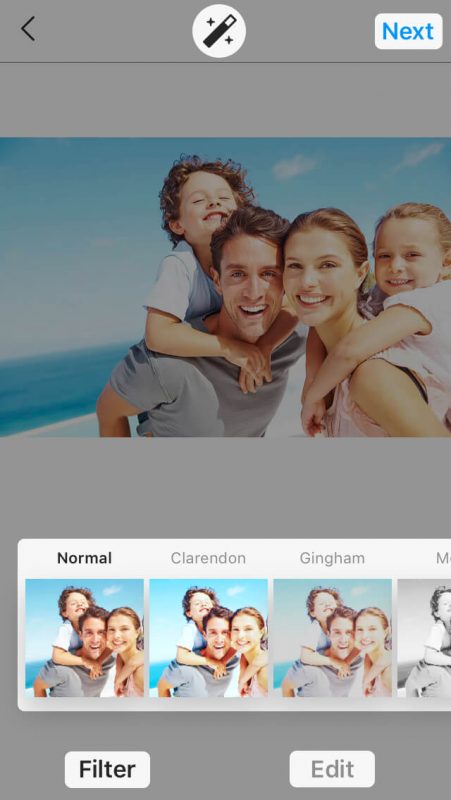
4. Almost ready! Now you can sign your photo in the window near it. You can also tag some people below and even add the location. Then just click on “Share” on the top right.

Done! Your photo is on Instagram. Follow the same instruction to upload a video.
How to share multiple photos on Instagram?
There are two ways to share several photos:
- Several separate posts. One post – one photo.
- Multiple photos in one post.
Let’s consider the second way. In the second step of the previous instruction before clicking on “Next” click on “Select multiple” on the bottom right of the post.
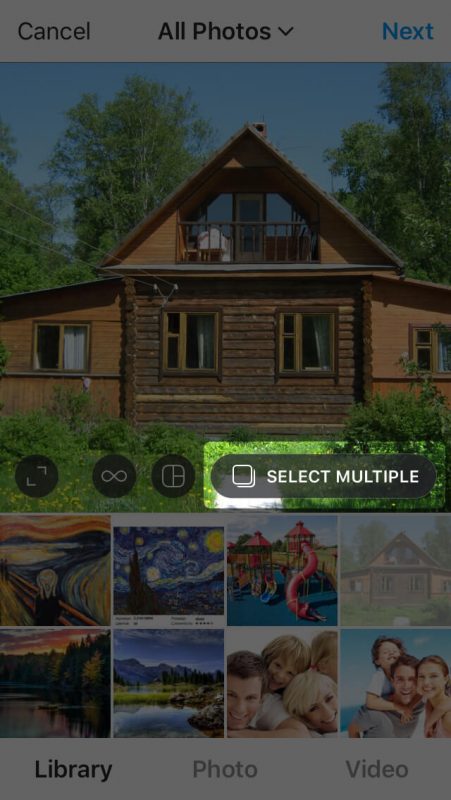
Now you are in the library, where you can select multiple photos.
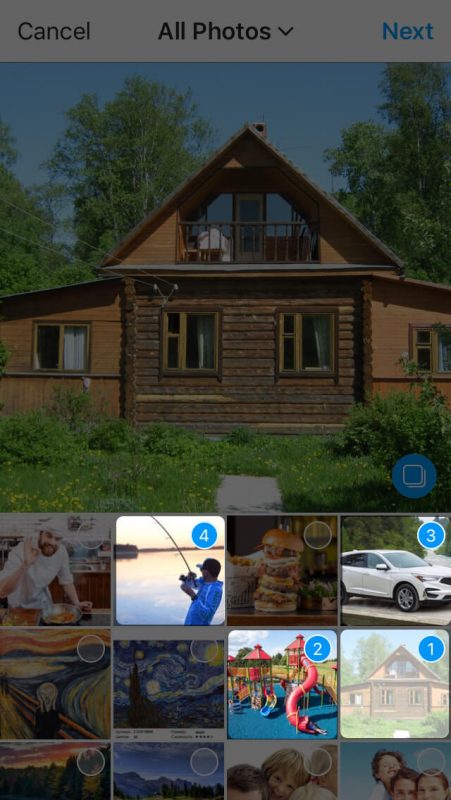
Select the photos you want and only then click on “Next” on the top right. Edit photos, sign them if you want and finally share. The post looks like that:
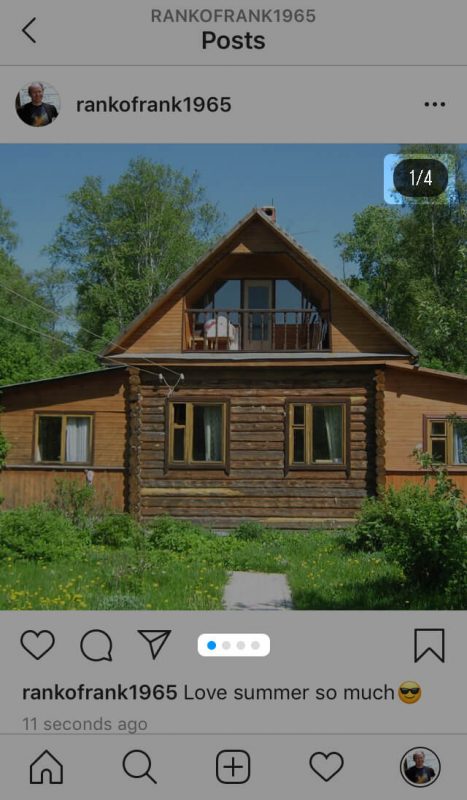
There are four dots under the photo. They say there are multiple photos in the post. There is also a counter on the top right of the photo – 1/4. It means we see the first photo of four. Flipping through them is easy – just touch the screen and swipe to the left. The total amount of photos or videos in a post is 10.
How to share a full-size photo on Instagram?
Originally Instagram made you crop all the photos before sharing. You could share square photos only. Now there are no orientation or size limits.
So you select a photo in the library or take one with the camera. And before clicking on “Next” we adjust the size. In order to make the photo not cropped use the tool on the bottom left of the photo. You’ll certainly get a full-size photo.
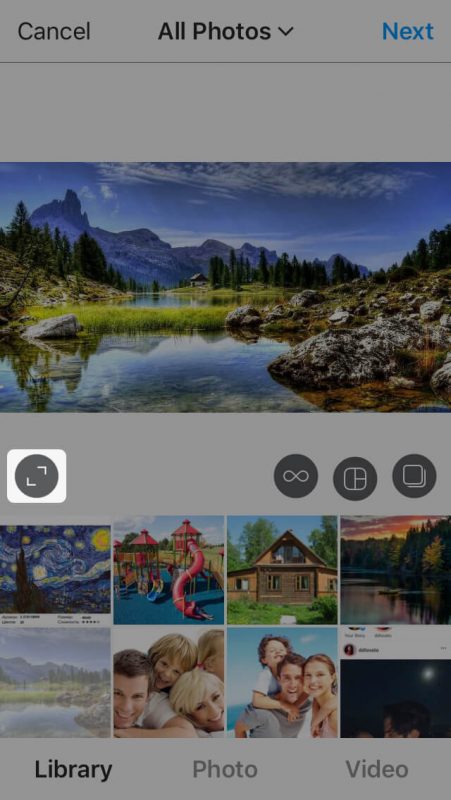
Now you can crop it. When you select it, touch the center and drag your fingers in different directions – a grid will appear. Drag your fingers until you get the picture you need. Then click on “Next”. Then edit the photo using the previous instructions and share it.
- How to Add Line Breaks (paragraph) on Instagram
- How to share a photo on Instagram
- How to repost on Instagram
- How to delete an Instagram account
- Live video on Instagram – how to start, save and watch
- How to tag people on Instagram story, post and comments
- How to create and add a story to Instagram
- How to set an Instagram account to private